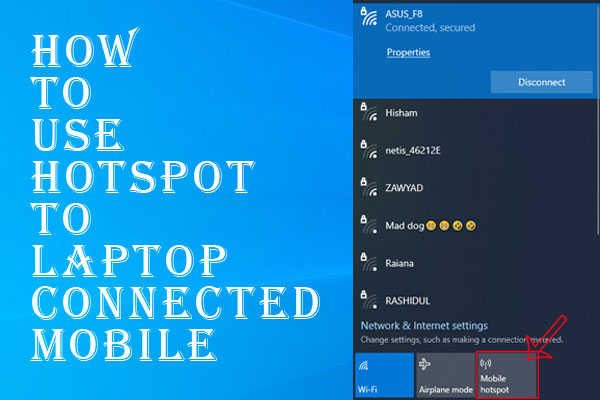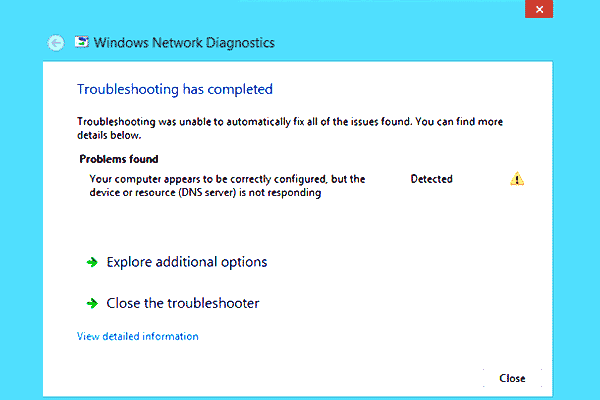find unique values in excel multiple columns
Find Unique Values in Excel: when you are working then you need a data filter, it’s common to encounter redundant values, especially when compiling information from multiple users or sources.
The presence of duplicate entries can hinder data analysis and lead to inaccurate insights. However, Excel provides several powerful features that allow you to find unique values within your data set.
In this article, we will explore different methods to identify and extract unique values in Excel, ensuring the accuracy and relevance of your analyses.
Find Unique Values in Excel
Removing Duplicate Values in Excel
Duplicate values can clutter your data and affect the integrity of your analysis. Excel offers simple yet effective methods to remove duplicates.
- Using the Remove Duplicates feature: Excel provides a built-in tool that allows you to remove duplicate values with just a few clicks. By selecting the desired data range and applying the Remove Duplicates feature, you can eliminate redundant entries quickly.
- Using formulas to identify and remove duplicates: For more complex scenarios, you can use formulas such as COUNTIF and VLOOKUP to identify and remove duplicate values. These formulas provide greater flexibility and customization options.
Filtering Unique Entries in Excel
If you only want to filter and extract unique entries from your data set while retaining the original values, Excel offers alternative methods.
- Using the Advanced Filter feature: The Advanced Filter feature allows you to specify criteria and filter out duplicate values, leaving only unique entries visible. This method is particularly useful when dealing with large data sets.
- Using conditional formatting to highlight unique values: Excel’s conditional formatting feature can be leveraged to highlight unique values within a data range. This visual representation makes it easier to identify and analyze unique entries.
Working with Large Data Sets
When dealing with large data sets, finding unique values can be challenging due to the sheer volume of information. To ensure optimal performance and accuracy, consider the following techniques:
- Break down the data set into smaller chunks for analysis.
- Utilize Excel’s filtering capabilities to narrow down the search for unique values.
- Leverage pivot tables to summarize and analyze data effectively.
Advanced Methods for Finding Unique Values
Excel provides advanced functions and techniques that offer greater control and flexibility in identifying unique values:
- Using Excel functions like INDEX, MATCH, and COUNTIF: These functions allow you to create custom formulas to identify and extract unique values based on specific criteria.
- Applying array formulas: Array formulas are powerful tools that enable you to perform complex calculations across multiple cells. By using array formulas, you can efficiently identify unique entries within your data set.
Dealing with Case Sensitivity
Excel’s default behavior treats values as case-insensitive, which can sometimes lead to inaccuracies when finding unique values. To address this issue:
- Ensure your data is consistent in terms of letter case.
- Use Excel’s case-sensitive functions, such as EXACT, to handle unique values accurately.
Removing Duplicates in Specific Columns
In certain cases, you may want to remove duplicates from specific columns while retaining the duplicates in others. Follow these steps:
- Copy the desired columns to a new worksheet.
- Apply the Remove Duplicates feature to the selected columns.
- Paste the unique values back into the original worksheet.
Finding Unique Values Across Multiple Worksheets
Excel allows you to work with multiple worksheets, and finding unique values across these sheets can be useful. Here’s how:
- Consolidate the data from multiple worksheets into a single worksheet.
- Apply the Remove Duplicates or Advanced Filter features to identify unique values.
Conditional Unique Value Extraction
Excel offers the ability to extract unique values based on specific conditions or criteria. This can be achieved through:
- Combining formulas like IF, AND, and OR to set the desired conditions.
- Applying filters and custom criteria using the Advanced Filter feature.
Handling Redundant Data in Excel Tables
If you’re working with structured Excel tables, you can manage duplicates effectively while maintaining data integrity:
- Define primary keys or unique identifiers for each table.
- Apply data validation rules to prevent duplicate entries.
- Utilize Excel’s table features to sort, filter, and analyze data efficiently.
Advanced Data Cleaning Techniques
Excel add-ins like Power Query provide advanced data cleaning capabilities and enhanced options for finding unique values:
- Power Query allows you to transform, merge, and deduplicate data from various sources.
- Use the Remove Duplicates feature in Power Query to filter out redundant values before importing data into Excel.
Visualizing Unique Values in Excel
Visual representations of unique values can provide valuable insights and make data analysis more intuitive:
- Create charts and graphs to display the distribution of unique values.
- Utilize conditional formatting to highlight unique entries within your data set.
Tips and Best Practices
To ensure accurate and efficient identification of unique values in Excel, consider the following tips:
- Regularly clean and validate your data to prevent redundant entries.
- Make use of Excel’s built-in features rather than relying solely on manual processes.
- Document your steps and formulas for future reference and reproducibility.
- Validate your results by cross-checking with other data sources if available.
- Keep your Excel version updated to leverage the latest features and improvements.
Conclusion
Excel provides a range of powerful features to find unique values within your data set. By removing duplicate values or filtering unique entries, you can ensure the accuracy and reliability of your analyses.
Whether you’re working with small data sets or large-scale databases, Excel’s functions, formulas, and tools offer flexibility and efficiency in identifying and extracting unique values.
FAQs
Can I find unique values in Excel without losing the original data?
- Yes, you can filter unique values without removing the original data by using Excel’s Advanced Filter or conditional formatting features.
How can I identify unique values based on multiple criteria?
- You can use Excel’s advanced functions like INDEX, MATCH, and COUNTIF to create formulas that consider multiple criteria when identifying unique values.
Is there a limit to the number of values Excel can handle when finding unique entries?
- Excel can handle a large number of values, but performance may vary depending on your hardware specifications and the complexity of the data set.
Can I find unique values in Excel online versions?
- Yes, the online versions of Excel offer similar functionality to the desktop version, allowing you to find unique values using various methods.
Are there any alternatives to Excel for finding unique values in datasets?
- There are alternative software options like Google Sheets and specialized data analysis tools that can also help you find unique values in datasets. However, Excel remains a popular and powerful choice for many users