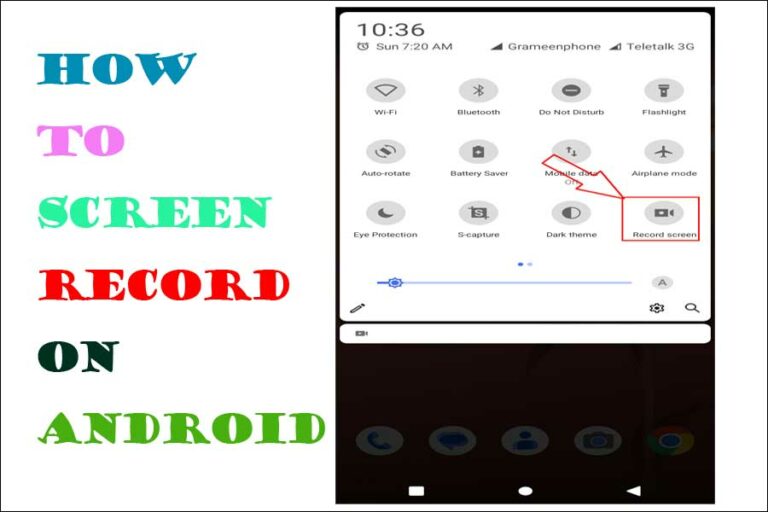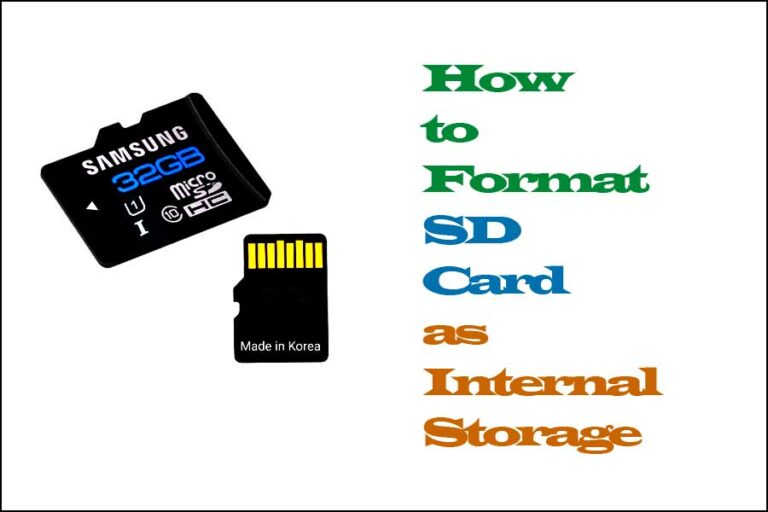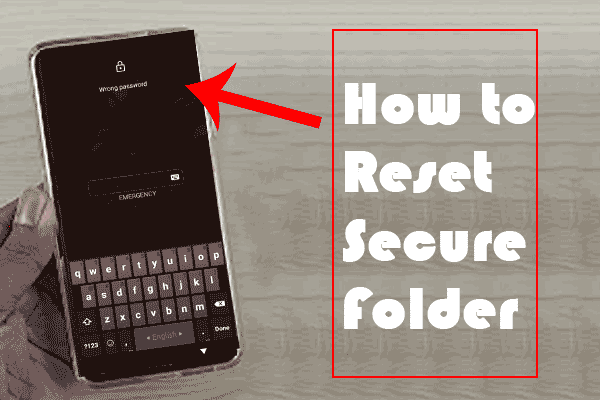Why To My Phone Talking To Me? How Turn Off TalkBack Fix
my phone talking to me: Sometimes, you might hear your Android phone talking to you out loud. This can be a strange and unexpected experience, especially if you didn’t intentionally activate any voice assistants or accessibility features on your device.
In this article, we’ll explore some of the possible reasons why your phone might be talking to you, and what you can do about it.
First of all, it’s important to understand that there are several ways that your phone might be speaking to you. One possibility is that a voice assistant like Google Assistant, Amazon Alexa, or Samsung Bixby has been activated.
These assistants allow you to control your phone with voice commands, and can read out information or perform actions for you. To activate these assistants, you usually need to say a specific wake word or phrase, such as “Hey Google” or “Alexa”.
Why Is My Phone Talking To Me
However, it’s possible that your phone may have misinterpreted a similar-sounding phrase or background noise as the wake word, causing it to start listening and responding to your commands.
Another possibility is that an accessibility feature like TalkBack or VoiceOver has been turned on. These features are designed to help users with visual impairments navigate their devices more easily by providing spoken feedback for menus, buttons.
And other on-screen elements. If TalkBack or VoiceOver is active, your phone will speak aloud whenever you tap or swipe the screen, select an app, or perform other actions.
If you’re hearing your phone talk to you unexpectedly, the first step is to try to identify the source of the voice. If it’s a voice assistant, you can try saying the wake word to see if the assistant responds. If it’s an accessibility feature, you can try turning it off in the phone settings. Here’s how to do that on some popular Android phones:
How Do I Stop My Phone From Telling Me The Time
On Samsung phones:
- Open the Settings app.
- Select “Accessibility.”
- Scroll down and select “Screen reader.”
- Toggle the switch next to “TalkBack” to turn it off.
On Google Pixel phones:
- Open the Settings app.
- Select “Accessibility.”
- Scroll down and select “TalkBack.”
- Toggle the switch next to “TalkBack” to turn it off.
On OnePlus phones:
- Open the Settings app.
- Select “Accessibility.”
- Scroll down and select “Accessibility Menu.”
- Toggle the switch next to “Accessibility Menu” to turn it off.
If you’re still hearing your phone talk to you after disabling voice assistants and accessibility features,
Why Does My Phone Turn Off Talkback
TalkBack is an accessibility feature on Android devices that helps individuals with visual impairments navigate the device by providing spoken feedback. However, it can also be turned on by accident and make it difficult to use your device normally. If you want to turn off TalkBack, you can follow the steps below:
- Access the Accessibility menu: On most Android devices, you can access the Accessibility menu by going to Settings > Accessibility.
- Turn off TalkBack: In the Accessibility menu, scroll down until you find TalkBack. Tap on TalkBack to access its settings. In the TalkBack settings, toggle the switch to the off position to turn off the feature.
If you have trouble navigating the device with TalkBack turned on, you can also use two-finger swipe gestures to navigate the device:
- Swipe up or down with two fingers to scroll through lists and menus.
- Swipe left or right with two fingers to move between screens and apps.
- Double-tap with two fingers to activate an item or select an option.
If you want to completely disable TalkBack and prevent it from turning on again accidentally, you can also turn off the physical shortcut that activates it:
- Access the Physical Shortcut settings: In the TalkBack settings menu, tap on the three-dot icon in the top-right corner of the screen, then select Settings.
- Turn off the Physical Shortcut: In the TalkBack Settings menu, scroll down until you find the Physical shortcut option. Tap on it to access its settings, then toggle the switch to the off position to disable the shortcut.
By following these steps, you can turn off TalkBack and navigate your device normally. If you have any other accessibility needs, Android devices offer a range of features that can be customized to suit your needs.
Voice Feature
VoiceOver is an accessibility feature on iOS devices that helps individuals with visual impairments navigate the device by providing spoken feedback. However, it can also be turned on by accident and make it difficult to use your device normally. If you want to turn off VoiceOver, you can follow the steps below:
- Access the Accessibility menu: On your iOS device, go to Settings > Accessibility.
- Turn off VoiceOver: In the Accessibility menu, scroll down until you find VoiceOver. Tap on VoiceOver to access its settings. In the VoiceOver settings, toggle the switch to the off position to turn off the feature.
If you have trouble navigating the device with VoiceOver turned on, you can also use specific gestures to navigate the device:
- Swipe left or right with one finger to move between items on the screen.
- Double-tap with one finger to activate an item or select an option.
- Swipe up or down with three fingers to scroll through lists and menus.
If you want to completely disable VoiceOver and prevent it from turning on again accidentally, you can also turn off the physical shortcut that activates it:
- Access the Physical Shortcut settings: In the VoiceOver settings menu, tap on the Physical & Motor section, then select the Home button option.
- Turn off the Physical Shortcut: In the Home button settings, toggle the VoiceOver switch to the off position.
By following these steps, you can turn off VoiceOver and navigate your iOS device normally. If you have any other accessibility needs, iOS devices offer a range of features that can be customized to suit your needs.
FAQ: About My Phone Talking To Me
Q: Why is my phone talking to me?
A: Your phone may be talking to you because an accessibility feature such as Voice Over, TalkBack or Samsung Voice Assistant has been turned on. These features are designed to provide spoken feedback to help individuals with visual impairments navigate their devices.
Q: How do I turn off TalkBack on my Android phone?
A: To turn off TalkBack on an Android phone, go to Settings > Accessibility > TalkBack. Toggle the switch to the off position. Alternatively, you can use the two-finger swipe gesture to navigate to the TalkBack settings and turn it off.
Q: How do I turn off VoiceOver on my iPhone?
A: To turn off Voice Over on an iPhone, go to Settings > Accessibility > VoiceOver. Toggle the switch to the off position. You can also turn off the physical shortcut that activates Voice Over in the Physical & Motor section of the Voice Over settings.
Q: How do I turn off Samsung Voice Assistant on my Samsung phone?
A: To turn off Samsung Voice Assistant on a Samsung phone, go to Settings > Accessibility > Vision > Voice Assistant. Toggle the switch to the off position.
Q: Can I use these accessibility features if I don’t have a visual impairment?
A: Yes, you can use these accessibility features even if you don’t have a visual impairment. They can be helpful for individuals who prefer spoken feedback or have difficulty reading small text on their devices.
Q: What other accessibility features are available on mobile devices?
A: Mobile devices offer a range of accessibility features, including magnification, color inversion, color correction, and text-to-speech. These features can be customized to suit your needs and make your device easier to use.